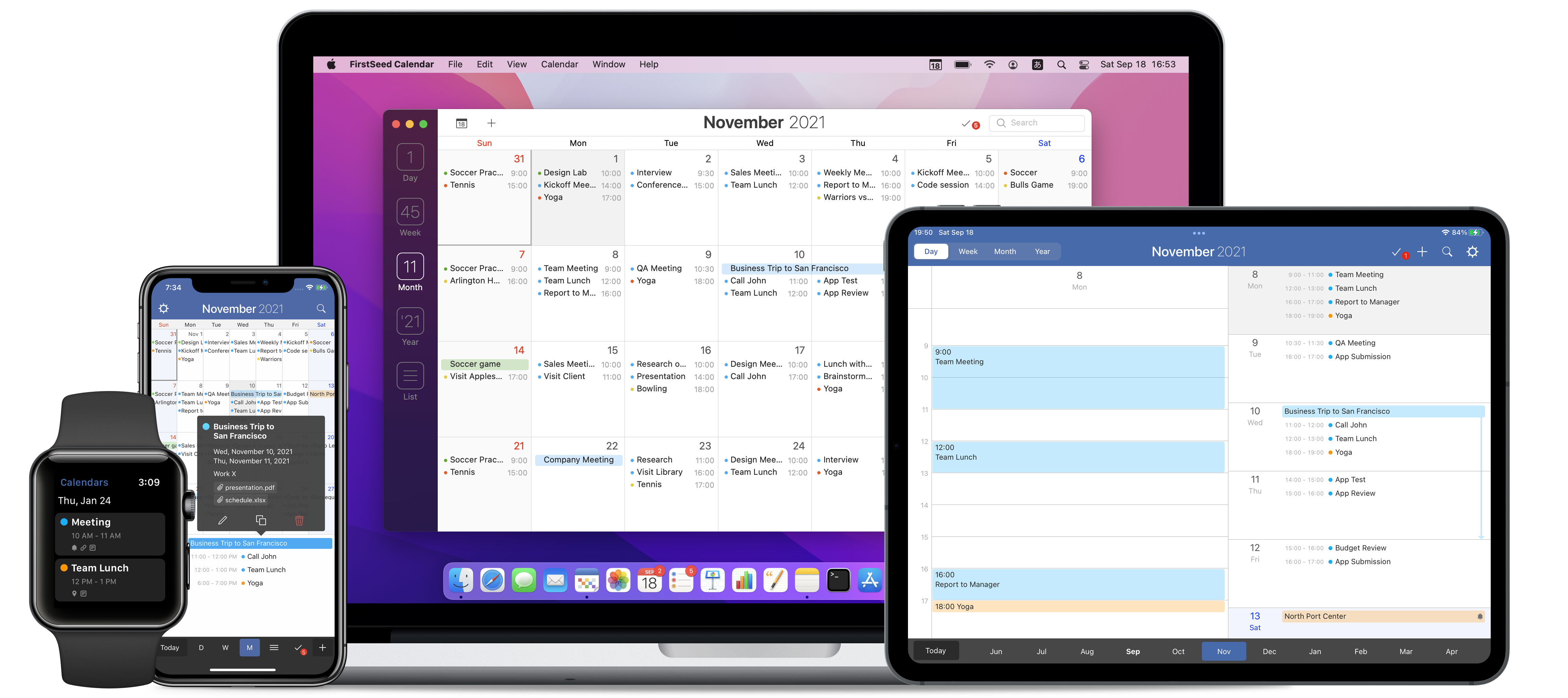Before You Begin
Permissions
Make sure that you have granted FirstSeed Calendar access to your calendar and reminder data.
On iPhone and iPad, open the Settings app and go to the Privacy section. Then, open both Calendars and Reminder sections and turn on the option for FirstSeed Calendar.
On Mac, open the System Preference and go to the Security & Privacy section. Click the Privacy tab and select both Calendars and Reminders from the left pane, and turn on the option for "FirstSeed Calendar" and "FirstSeed Calendar Mini" in the right pane.
Sync between devices
To sync your events between an iPhone, iPad, and Mac, use an online calendar, such as iCloud, Google Calendar, Yahoo Calendar, etc.
If you are using iCloud, make sure you are signed in to iCloud with the same Apple ID on all of your devices, and that you turned on Calendars in your iCloud settings.
If you are using another online calendar, please add the account in the system settings. On iPhone and iPad, open the Settings app and go to the Calendar > Accounts section and tap the "Add Account" button. On Mac, open the System Preference and go to the Internet Accounts section. After adding your account, open Apple's Calendar app to make sure that you can see all your events.
Before You Begin
Permissions, Sync settings
Events
Add, Edit, Delete, Copy, Move, Quick Event
Reminders
Add, Edit, Delete, Copy, Move, Complete
Calendars
Add, Edit, Delete, Calendar Sets
Watch App
Install, Settings, Complications
Settings
General, Appearance, Calendars, Advanced