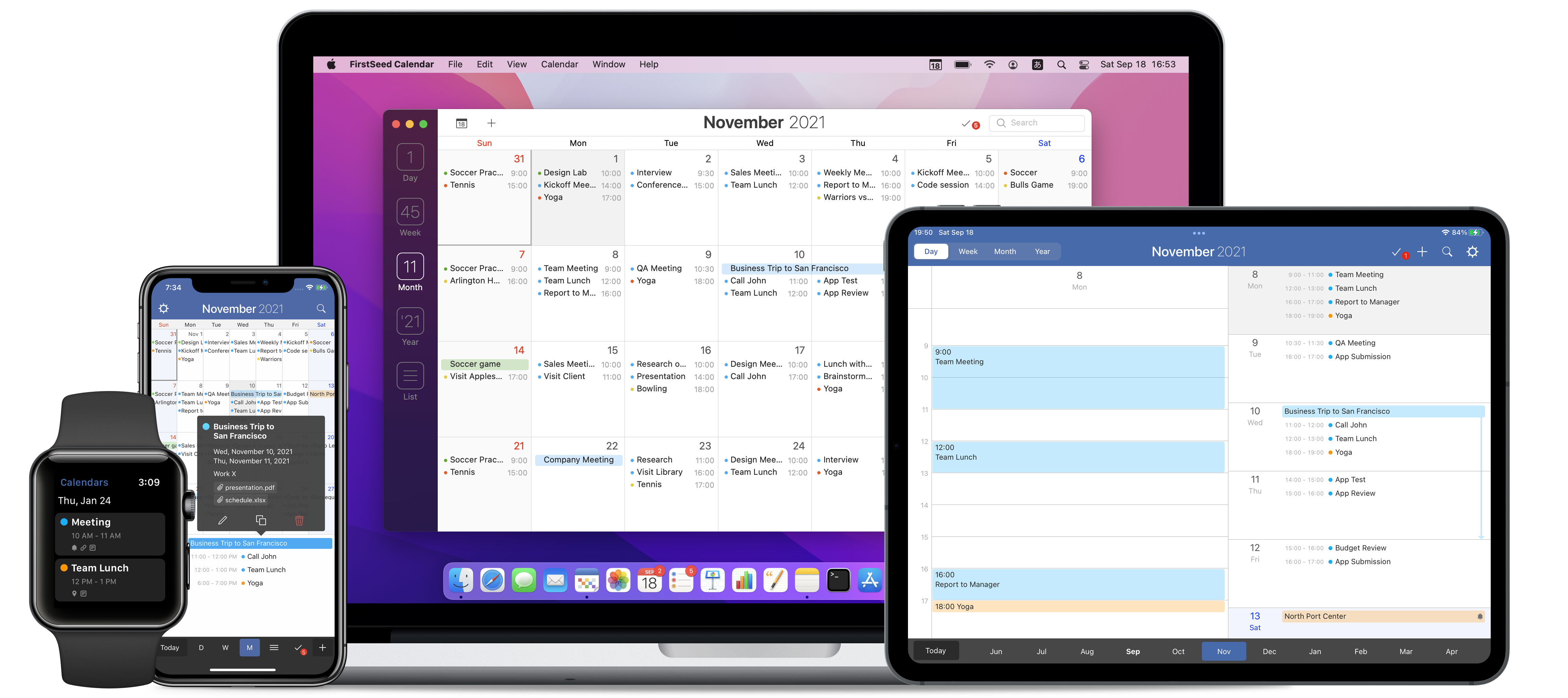Add calendars
On iPhone and iPad, go to the settings in the app and tap the "Calendars" section. Then, tap the "Edit" button at the top-right corner and tap the "New calendar..." menu in the account where you want to create a new calendar.
On Mac, click the "Calendars" menu and choose "Manage calendars...". In the right pane, click a calendar in the account where you want to create a new calendar and click the "+" button at the bottom.
Edit calendars
On iPhone and iPad, go to the settings in the app and tap the "Calendars" section. Then, tap the "Edit" button at the top-right corner and tap the calendar you want to edit.
On Mac, click the "Calendars" menu and choose "Manage calendars...". In the right pane, right-mouse click a calendar to edit.
Delete calendars
On iPhone and iPad, go to the settings in the app and tap the "Calendars" section. Then, tap the "Edit" button at the top-right corner, select a calendar, and tap the "Delete calendar" button.
On Mac, click the "Calendars" menu and choose "Manage calendars...". In the right pane, select a calendar and click the "-" button at the bottom.
Show & hide calendars
On iPhone and iPad, go to the settings in the app and tap the "Calendars" section. Check or uncheck calendars to show or hide calendars. Events and reminders in hidden calendars will not be visible.
On Mac, click the "Calendars" menu. Check or uncheck calendars to show or hide calendars. Events and reminders in hidden calendars will not be visible.
Calendar sets
You can use calendar sets in order to quickly show or hide multiple calendars at once. For example, you can create a "Family" calendar set and "Work" calendar sets, each containing related calendars, and switch between them quickly. Calendar sets is a "Pro" feature for iPhone that requires in-app purchase.
On iPhone and iPad, go to the settings in the app, tap the "Advanced" section, and turn on the "Calendar Set" option. Tap the "Back" button and go to the new "Calendar Sets" section. You can add, edit or delete calendar sets by tapping the "Edit" button at the top-right corner. Close the settings and go back to the main screen and tap the new "Calendar Set" button at the top-right corner of the screen to switch between calendar sets.
Before You Begin
Permissions, Sync settings
Events
Add, Edit, Delete, Copy, Move, Quick Event
Reminders
Add, Edit, Delete, Copy, Move, Complete
Calendars
Add, Edit, Delete, Calendar Sets
Watch App
Install, Settings, Complications
Settings
General, Appearance, Calendars, Advanced