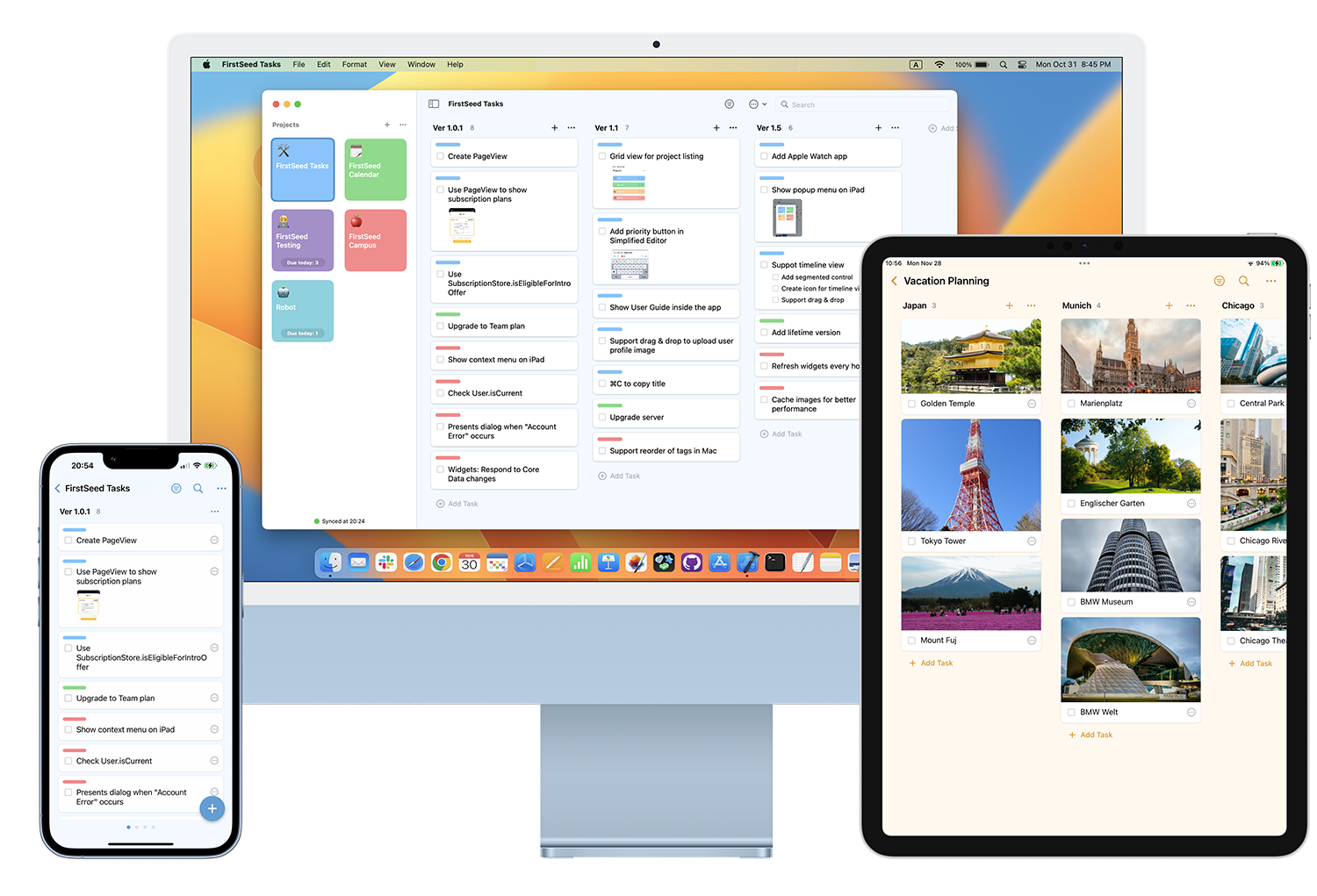
FirstSeed Tasks User Guide
Timer
Overview
By enabling “Timer” or “Pomodoro Timer” under “Settings” > “Timer” in the app, you can track the time spent on tasks using the built-in timer feature.
Work sessions are automatically recorded as weekly and monthly statistics, and you can also view the total time spent on each task. By focusing on your work and reviewing your progress, you can manage your tasks more effectively.
Timer
When you enable “Timer” under “Settings” > “Timer”, a Start button will appear on tasks, allowing you to track work time by tapping or clicking it. If data sync is enabled, work time is synchronized across devices.
On iPhone/iPad, work time and task details can be displayed via Live Activities. On Mac, a timer icon appears in the menu bar, showing the active task. Tapping or clicking on the Live Activities widget or menu bar icon allows you to view detailed statistics.
Pomodoro Timer
The “Pomodoro Timer” helps you stay focused and work efficiently by alternating between focused work sessions and short breaks. You can enable it under “Settings” > “Timer” > “Pomodoro Timer”.
By default, each Pomodoro session lasts 25 minutes, with 5-minute short breaks and 20-minute long breaks, but these durations can be customized in the settings. You can also choose whether to allow session interruptions.
To start a Pomodoro session, tap or click the Start button on a task. If data sync is enabled, the Pomodoro Timer is synchronized across devices.
On iPhone/iPad, work time and task details can be displayed via Live Activities. On Mac, a timer icon appears in the menu bar, showing the active task. Tapping or clicking on the Live Activities widget or menu bar icon allows you to view detailed statistics.