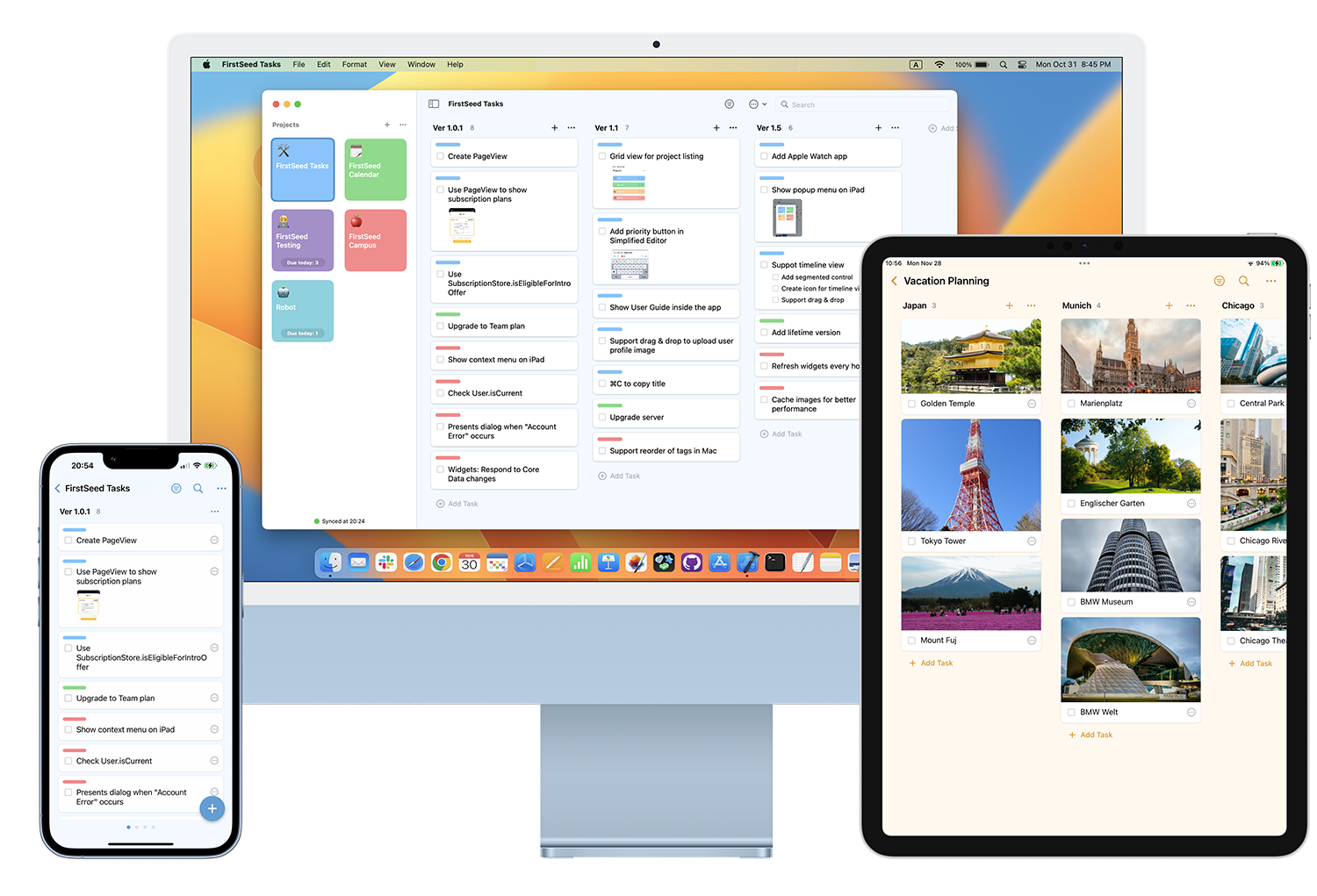
FirstSeed Tasks User Guide
Data Sync
Setup
To sync data between devices, open the app's "Settings" > "Sync" and turn on "Sync Data" option. This feature is only available in Pro version. All data will be stored in your iCloud Drive.
You can also use this feature to backup your data. You can safely restore your data in case you need to re-install the app or replace your device.
Troubleshooting
If you see the error message "Network Error" at the bottom of the project list screen, check your Internet connection and try again. If you are using a carrier network, try in a place with a good signal.
If you see the error message "Account Error", there are some iCloud account related problems. Tap or click the account icon at the top of the "Settings" (iPhone or iPad) or "System Settings" (Mac) app, and enter necessary information when prompted. It is also possible that iCloud Drive is running out of space. On the same screen, tap the "iCloud" section and check the available space of your iCloud Drive.
If you see the error message “iCloud Error”, it is possible that iCloud server is down. In case the message still appears after some time, please contact Apple.
If you see the error message "Not Authenticated”, it is possible that you’ve not signed in with your Apple ID. Tap or click the account icon at the top of the “Settings” (iPhone or iPad) or “System Settings” (Mac) app, and sign in with your account. If you have signed in correctly, it is also possible that your iCloud Drive is turned off. On the same screen, tap or click the “iCloud” section and make sure “iCloud Drive” is enabled.
If you see the error message "Server Busy”, iCloud server may be busy. Please try again later.
If the project that is shared to you does not appear in the project list screen after syncing, open the app’s “Settings” > “Sync” and turn on "Sync Shared Data”.
If you see the message “Turn on iCloud” when you tap or click a shared link, it is possible that you’ve not signed in with your Apple ID or your iCloud Drive may be disabled. To solve this problem, sign in with your Apple ID on your device and turn on iCloud Drive. If you cannot see “iCloud Drive” in “Settings” (iPhone or iPad) or “System Settings” (Mac) app, turn on iCloud mail, install Apple's “Files” app from the App Store, and tap “Manage account storage” (iPhone or iPad) or click “Manage” button (Mac) in iCloud account screen in “Settings” (iPhone or iPad) or “System Settings” (Mac) app.
If the latest data is not reflected even after the sync is completed, open the app’s “Settings” > “Sync” and turn on "Reset Sync Token”. This process may take a while.