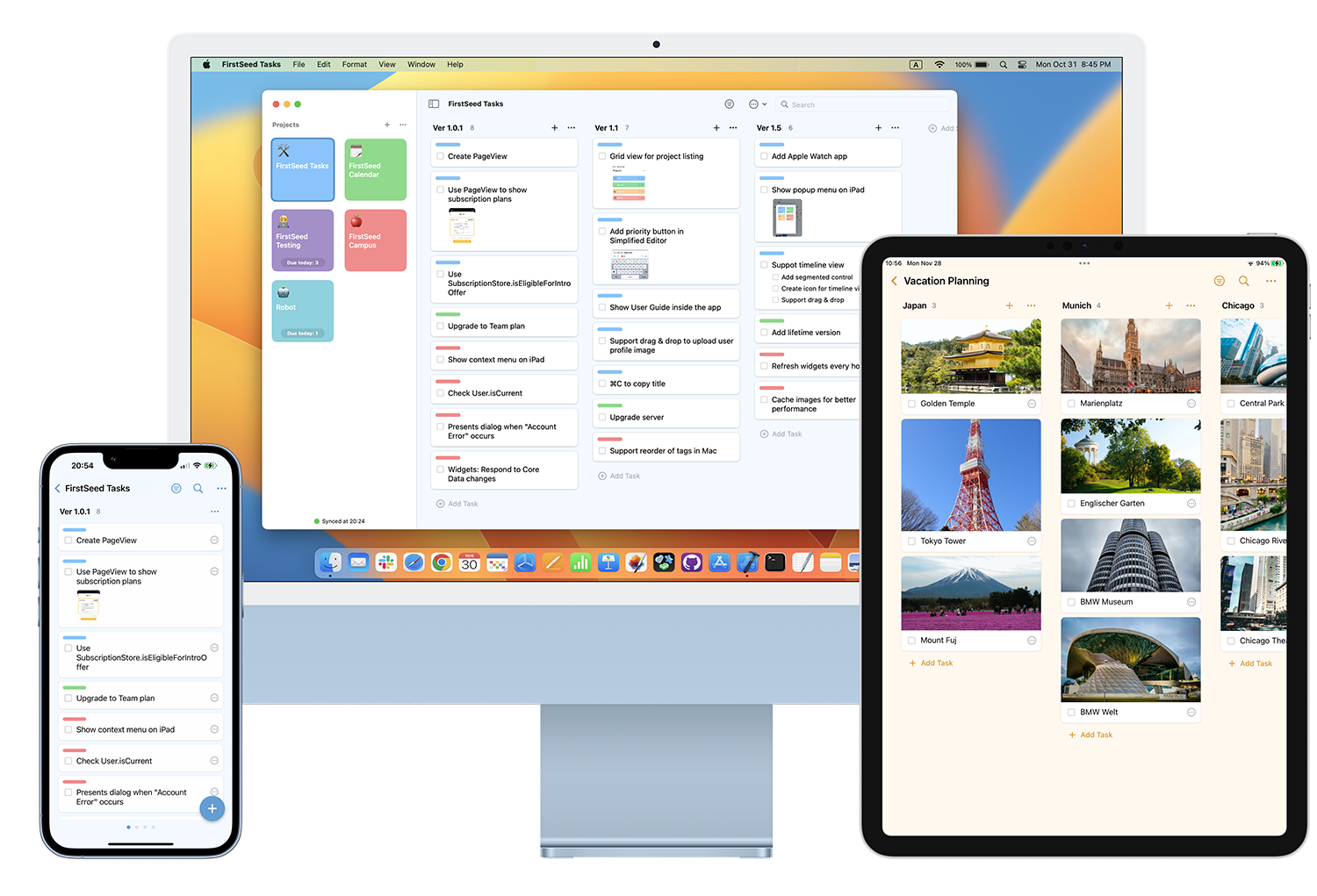
FirstSeed Tasks User Guide
Settings
Tasks
You can customize the appearance of the tasks in the board screen. For example, you can choose to show or hide the notes, dates, tags, subtasks, etc. If the option “Popup Menu” is turned on, you can show the context menu for both tasks and projects.
If you turn on “Simplified Editor”, you can quickly create multiple tasks using a simple editor. If this option is turned off, a more detailed editor will be used instead. By turning off “Show Completed Tasks”, you can hide completed tasks in the board screen. You can also choose to show or hide completed tasks in each project. On Mac, when "Open in Place” is turned on, task editing is done in a single window and when "Close in Background” is turned on, the task editor will be closed when inactive.
Theme
You can change the appearance of the app itself. If “Auto Darkmode” is on, the “Dark Mode” theme will be applied automatically when the system is in dark mode.
App Icon & Badge
You can change the app icon and the badge settings. In the Pro version, the app icon can be customized from a variety of choices. If you turned on “Show badge”, the number of tasks that are due today will be shown on the app icon.