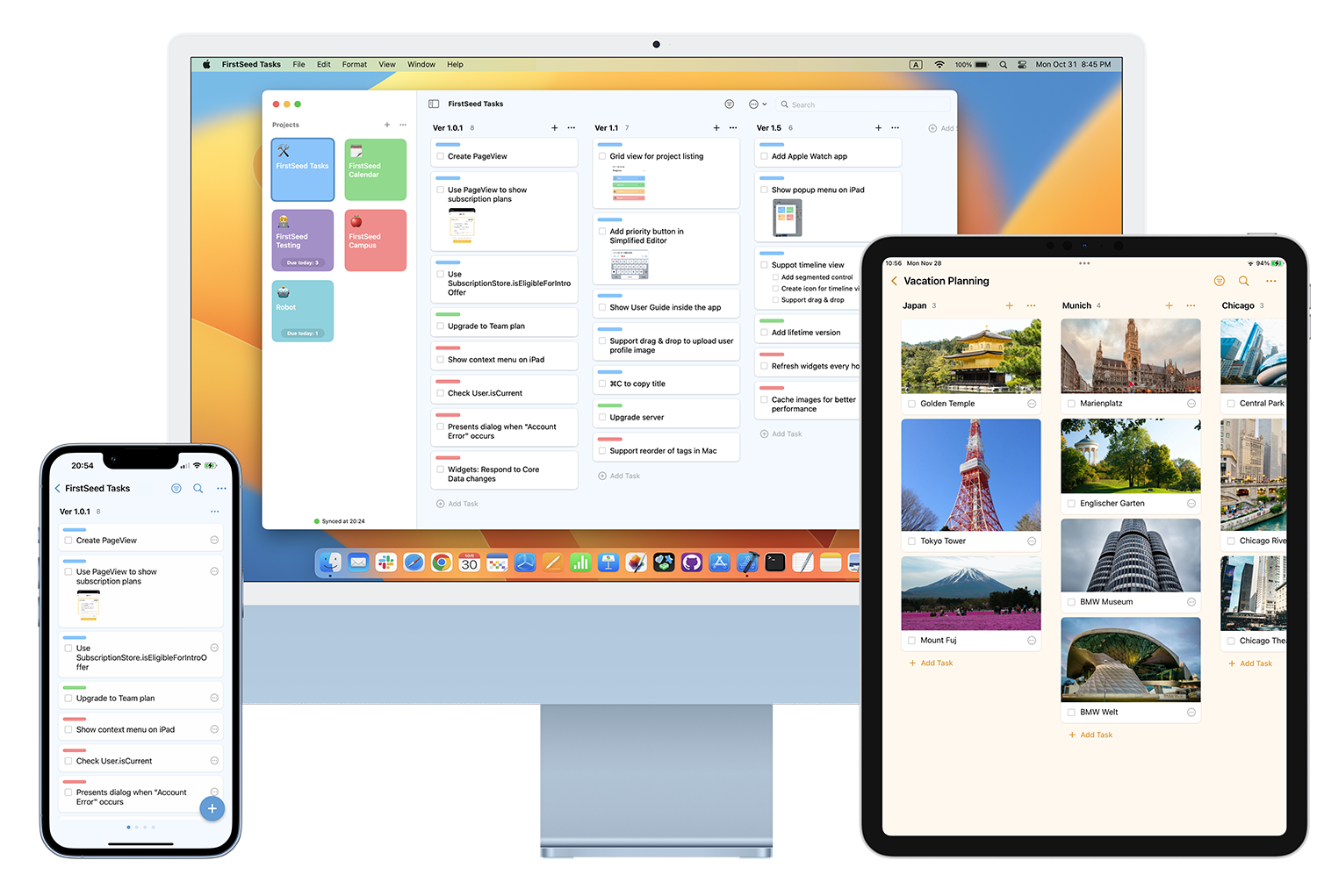
FirstSeed Tasks User Guide
Timeline
Overview
In the timeline view, you can manage schedules of tasks on a time axis. Similar to the board view, you can intuitively move tasks and change schedules by drag and drop.
Task scheduling
To schedule an unscheduled task, drag the unscheduled task shown on the left edge of the screen.
To reschedule a task without changing its duration, on iPhone and iPad, long press the task until it is highlighted, and then drag it. On Mac, just drag the task.
To edit the duration of a task, on iPhone and iPad, long press the task until it is highlighted and white circle icons appear at both ends of the task. Then drag either of them. On Mac, move the cursor to the edge of the task and the cursor shape will change to an arrow. Then, drag it in that state.
Add a task
To add a new task, on iPhone and iPad, long press an empty part of the screen and then drag to the right for any length. On Mac, drag an empty part of the screen to the right for any length.
Shortcuts
If you are using a keyboard, you can utilize keyboard shortcuts.
You can navigate to the board view and timeline view with "^⌘1" and "^⌘2" respectively. You can toggle the display of completed tasks with "⌘K". You can toggle the display of unscheduled tasks with "⌘U". You can move the timeline to the position of today with "⌘T".